Rhino Basics: Gumball & CPlane
- pennarchtank

- Apr 11, 2020
- 1 min read
Updated: Nov 20, 2020
Gumball
You can turn the Gumball on and off by typing Gumball (On Off).
If on, it will appear when an object is selected. The Gumball allows you to Rotate, Scale1D, and Extrude without typing in those commands.
It's a godsend, but it can also lure you into complacency, and then somewhere down the line, you forget exactly how you fiddled with the Gumball or what exact scaling you used to operate on the original object.
Thus, always ensure that the Gumball is aligned correctly with your object. You can do this one of several ways:
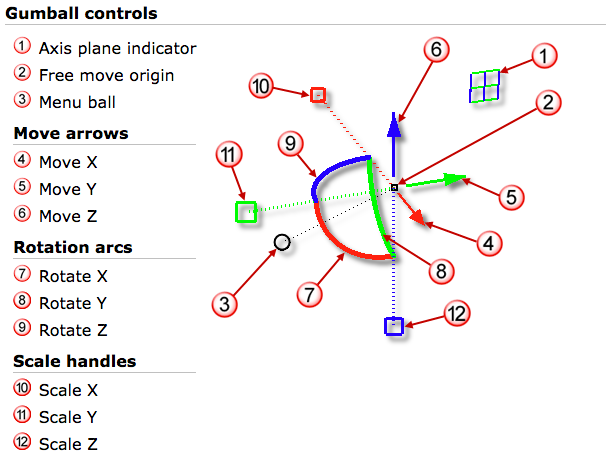
What is the CPlane?
The CPlane (the construction plane) is a temporary plane of reference for construction. Rhino always keeps the World views set: Top, Left, Right, Bottom. CPlane is a moveable plane analogous to the Top World view.
This means that:
- If you draw lines/surfaces in space freely while holding down the SHIFT key (of if you're in Orthogonal mode), the drawn objects will be in the same plane as the CPlane.
- If you Rotate an object, the rotational axis will be perpendicular to the CPlane.
- If you use ProjectToCPlane, the projected object will be a 2D object in the same plane as the CPlane.
- If you use CutPlane, the plane will be constructed perpendicular to the CPlane.
- To move and align the CPlane, simply type "CPlane," and the options will pop up. Most commonly used options are Plane (aligns the CPlane with an existing plane) and Curve (aligns the CPlane perpendicular to a curve).
- To reset the CPlane, use CPlane (World) and select the worldview you would like the CPlane to lie in.
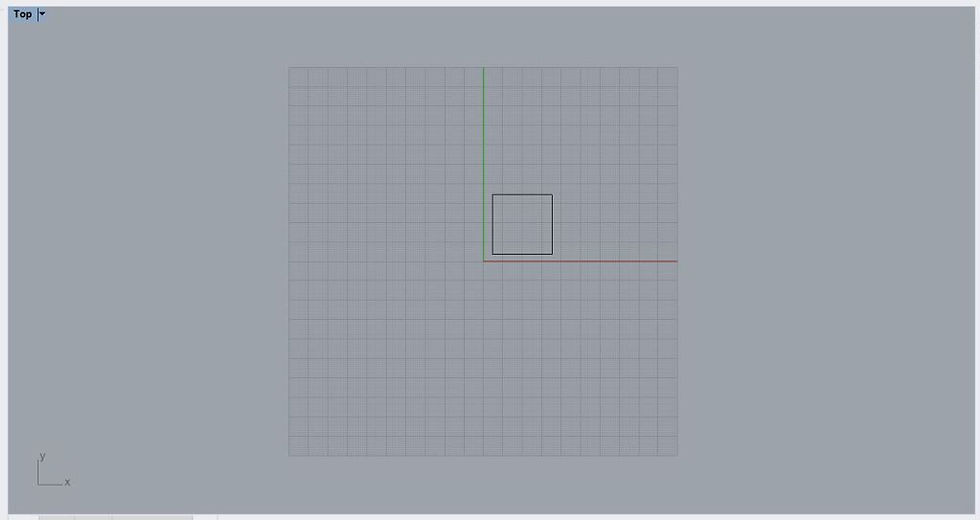





Comments